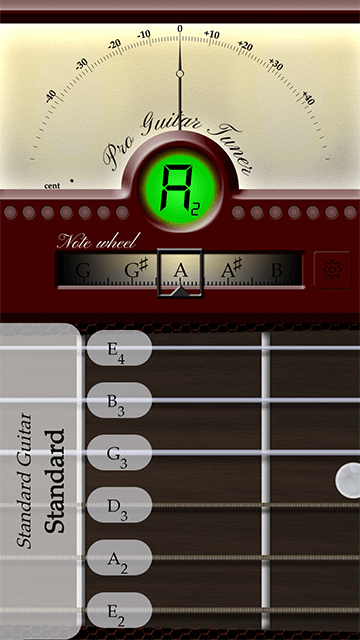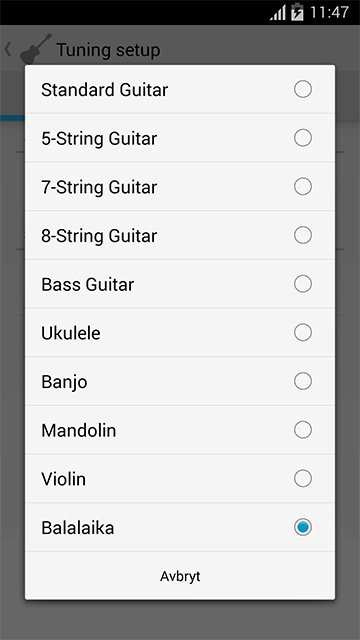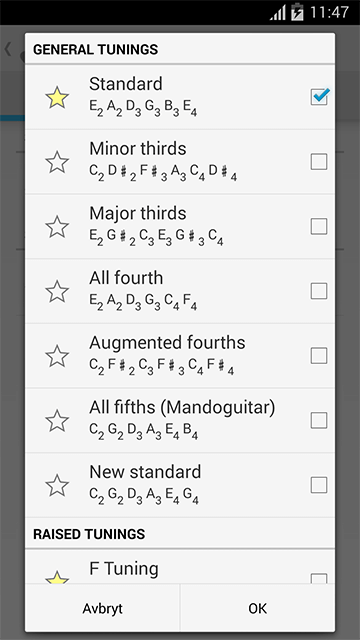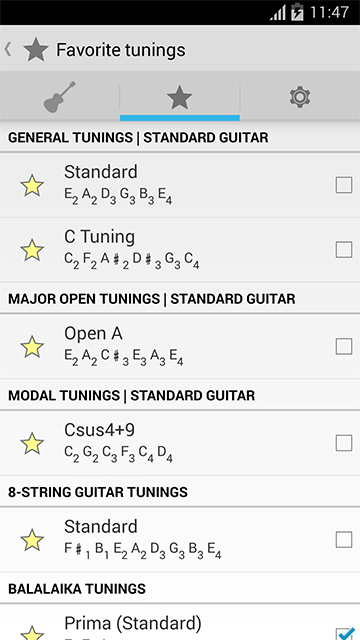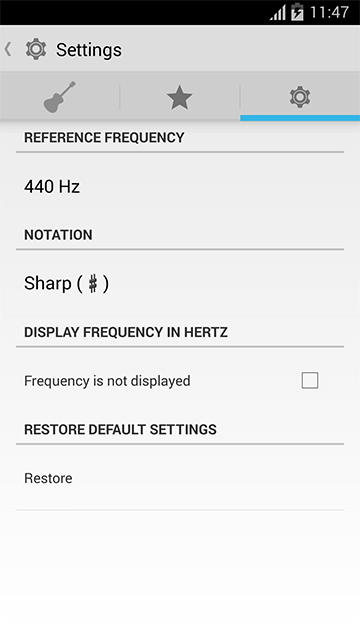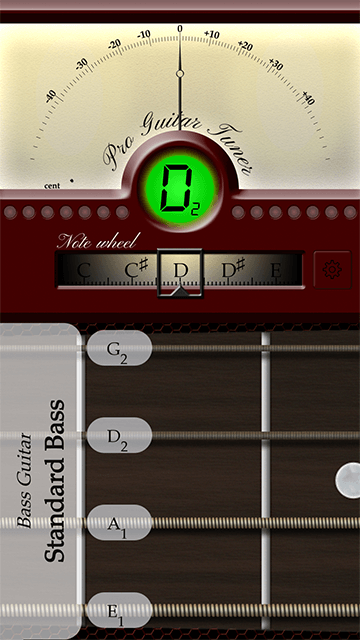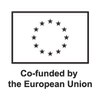Afinador de guitarra para Android
Time to celebrate. Now you can use ProGuitar Tuner on Android
We have been working hard to bring you the best Guitar Tuner App on Android. The interface is similar to the online tuner but with some added features and optimised for Android.
The android app has improved performance and accuracy. High quality samples of real instruments are also included (i.e. tune by ear if preferred!). A massive library of different tunings for guitar, bass, balalaika, violin, ukulele and more makes it easy to find more qualities and characteristics from your instrument.
On Google Play it is hard to find the best guitar tuner app that makes you satisfied due to the great amount of apps to choose from. There are a couple that is pretty good but most of the apps are poorly developed. With ProGuitar Tuner we try to do the little extra to make guitar tuning more accurate and fun.
We do listen to our users requests and update the app continuously until most of our users give it a five star rating. Our goal is to be the best and the most popular guitar tuner app for the professional and the beginner.
ProGuitar Tuner is the optimal tool for guitar intonation and is used by professional guitar makers, guitar repair shops and musicians. The app uses an algorithm that detects the fundamental frequency in the same way our ears and brain sum up all harmonic and inharmonic overtones.
If you find any problems or just love the app we really appreciate if you contact us! Below is a description and instructions covering most of the application's features.
1. About the Android Guitar Tuner
The Android app uses the built in microphone of your device to help you tune your guitar. You can download the app for both Android and iOS, or you can use the Online Guitar Tuner in your web browser.
The ProGuitar Tuner is a chromatic tuner with professional accuracy. That the tuner is chromatic means that you can tune your guitar to any of the 12 pitches of the chromatic scale.
Many other guitar tuners will only show you the standard tuning, that is; E, A, D, G, B, e. These tuners may also just look for pitches in a certain range corresponding to each string and might not notice if you play a too high or low pitch.
The Guitar Tuner tells you with professional accuracy, on the cent, if your instrument is in tune or not. This is why many professional luthiers and guitar repair shops use the tuner to intonate their guitars.
You can use the tuner made by ProGuitar to tune other instruments than a 6-string guitar. You can tune your bass, ukulele, banjo, mandolin, violin or balalajka.
2. What you see in the interface
We know that most people don’t want the same thing, so we give you information about the current pitch in many different ways. In the ProGuitar Tuner interface you can see:
- Cents for the current pitch
- A red/green light indicating the closest current pitch
- A note wheel corresponding to the chromatic scale
- A fretboard with the current tuning setting displayed
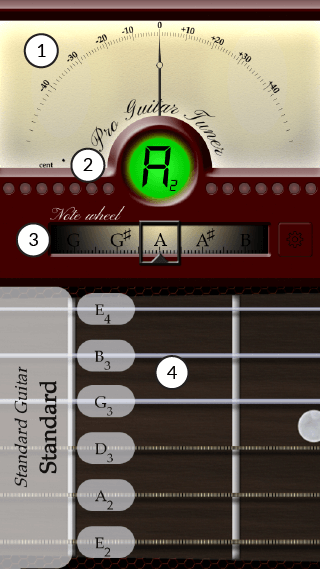
Figure 1What you see in the GUI. 1 - tuning in cents, 2 - A red or green lightindicating if you are in tune to the pith shown, 3 - a notewheel indicating where the current pitch is located, 4 - A fretboard with the current tuning setting
2.1 Cents for the current pitch
When we measure how far apart 2 pitches are, we use cents. The distance between two pitches that is a half step apart is divided by 100, giving us a distance of 1/100 for every half step. This is the professional accuracy you get when you use the ProGuitar Tuner.
2.2 A red/green light indicating the closest pitch
For every pitch in the chromatic scale, the ProGuitar Tuner will show you with a red or green light if you are in tune.
On both sides of the circle there are smaller lights indicating if the current pitch is too high or too low corresponding to the closest pitch.
2.3 A note wheel corresponding to the chromatic scale
The note wheel shows you where your pitch is right now in relation to other notes in the chromatic scale.
Sharp signs are shown as standard, but you can choose to display flats in the settings panel.
2.4 A fretboard with the current tuning setting displayed
You can choose many different instruments in the Android App, such as a 12 string guitar, a ukulele, a bass or a banjo. The preset is a 6 string guitar in standard tuning. You can change both instrument and tuning under settings.
Each string will light up in red or green depending on if you are on pitch or not. A small arrow indicates if you need to raise or lower the pitch of the string to get to the desired pitch for your tuning.
If you click on any of the strings, the ProGuitar Tuner will play back the pitch of the string you just clicked. This can help you if you want to tune your instrument by ear.
If you click on the white area to the left of the strings you can change settings for what kind of instrument you want to tune (standard guitar is the preset) and what kind of tuning you want (standard guitar tuning is the preset).
3. ProGuitar Tuner - settings
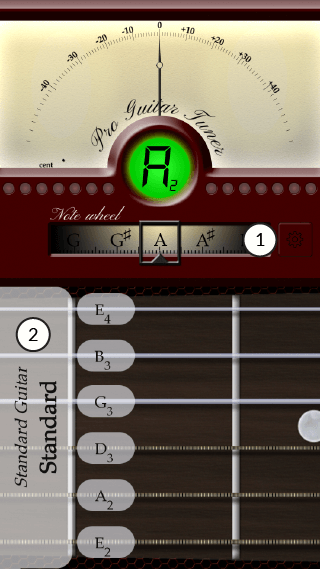
Figure 2Click on any of these two buttons to reach the setting panel.
You can get to the settings menu in two ways:
- Click the gear wheel next to the Note wheel
- Click the white field next to the guitar strings.
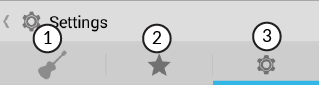
Figure 3Settings panel. 1: Instrument and tunings, 2: Favorite tunings, 3: General settings.
In the settings panel you have 3 tabs where you can adjust the following settings:
- Select instrument and tuning
- Display your favorite tunings
- Change settings for what the tuner should display
3.1 Select instrument and tuning
You can use the guitar tuner found on Google Play to tune many different instruments. This is a complete list of instruments that the ProGuitar Tuner has presets for.
Guitars
- Standard guitar
- 4-string guitar
- 5-string guitar
- 7-string guitar
- 8-string guitar
- 9-string guitar
- 10-string guitar
- 11-string guitar
- 12-string guitar
- 13-string guitar
Bass guitars
- Standard bass
- 5-string bass
- 6-string bass
Ukuleles
- Ukulele std (Soprano)
- Ukulele (pocket)
- Ukulele (Concert)
- Ukulele (Tenor)
- Ukulele (Baritone)
- Ukulele (Bass)
- Ukulele (Contrabass
Banjo
- 4-string Banjo
- 5-string Banjo
- 6-string Banjo
Mandolin family
- Mandolin (Soprano)
- Piccolo Mandolin
- Mandola (alto)
- Octave Mandolin (tenor)
- Mandocello (Baritone)
- Mandobass
- Irish Bouzouki
- Cittern
- Greek Bouzouki
Violin family
- Violin
- Viola
- Cello (violoncello)
- Double bass
- 5-string Double bass
Balalaika family
- Balalaika Prima
- Balalaika Piccolo
- Balalaika Secunda
- Balalaika Alto
- Balalaika Tenor
- Balalaika Bass
- Balalaika Contrabass
After you have selected any instument you have to choose a specific tuning. The Android tuner provides you with over 200 custom tunings.
The tuning options are divided into groups to make them easier to find. For guitar, the categories are:
- General tunings
- Raised tunings
- Lowered tunings
- Dropped tunings
- Double dropped tunings
- Major open tunings
- Minor open tunings (cross-note)
- Modal tunings
- Miscellaneous tunings
3.2 Favorite tunings
If you have certain tunings that you often use, you can save them as favorites. This gives you easy access to them under favorite tunings.
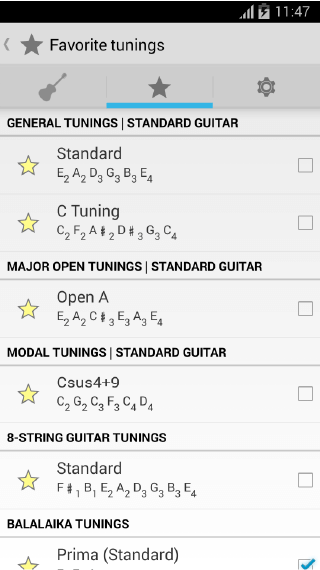
Figure 4The favorite tunings panel
To add a tuning to your favorites:
- Click on the guitar in the settings panel
- Click on Tuning
- Cllick on the star next to the tuning you want to add to your favorites
3.3 Settings for what the tuner should display
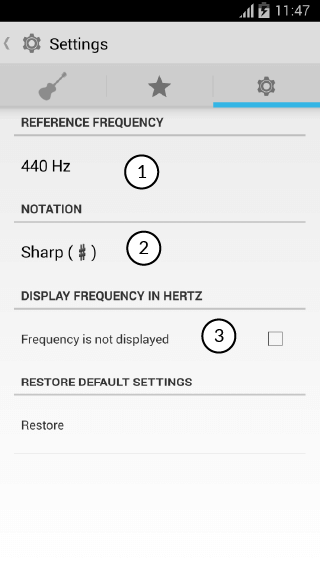
Under Settings you make general settings for the tuners performance.
- Select reference frequency
- Display notation as flats or sharps
- Display the frequency in the tuner GUI
- Restore to default settings
3.3.1 Select reference frequency
In the settings panel you can choose a reference frequency between 415 hz and 467 hz. “A4” as 440 Hz is the standard reference frequency as this is the most common reference for modern music. There are times when you want to use another reference frequency and for this you can use the ProGuitar Tuner.
3.3.2 Display notation as flats or sharps
You can show pitches in the tuner as flats or sharps. Sharp is the standard setting.
3.3.3 Display frequencies in Hertz
If you use the premium version of the app you can see the detected frequency displayed in Hertz.
If you want a guitar tuner with professional accuracy in your phone, tablet or browser, ProGuitar Tuner should be your obvious choice.